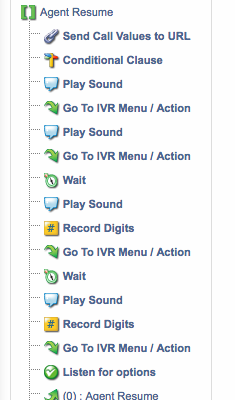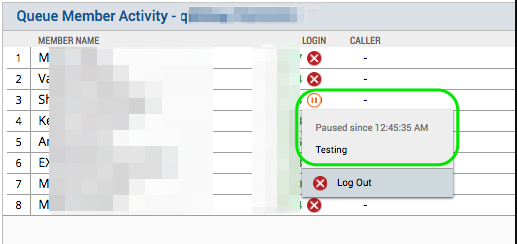Digium’s Switchvox Switchboard gives an agent the ability “pause” and “resume” their ability to receive a call in a queue it important for floor managers to know and understand the status of their staff, and availability.
Your Digium Switchvox provides powerful tools for you to allow agents to properly represent their availability. But sometimes the default values are not meaningful enough. Luckily we can solve this.
Defaults options
By default the only way to pause your actions in a queue is to use the Digium Phone app, or the Switchboard.
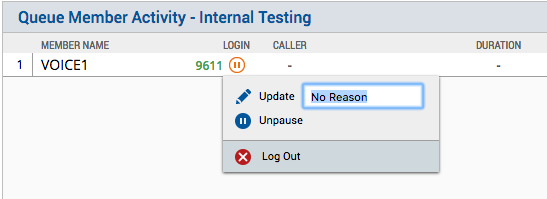
Allowing users to access the Switchboard comes with its own set of limitations, if you run a small call center, this may be significant enough.
In a medium to large call center environment, your PBX administrator, has probably disabled login access and removed many of the user permissions for security and control over call actions. So using the default options are most likely insignificant for all but the smallest set of users that would need to pause/resume agents.
Meaningful Reasons.
One of the first things we would like to change is the ability to make a meaningful pause status, so that management can know in more details why staff is needing to pause. Lets create 5 new “reasons” for a staff member to pause their actions.
- Bathroom Break
- Lunch
- Preparing for a Scheduled Call
- Smoke Break
- Other.
Awesome, now we have some sane options that better suite what we thing the valid options might be.
Next we need to get this information to Switchvox.
IVR’s

Lets walk through what our work flow looks like.
We need to first provide our Agents with an audio prompt asking them if they want to Pause or Resume their status.
Based on the agents selection, we want to direct them to provide a more meaningful reason for the paused action.
If an agent select “pause” we will present them with a list of more meaningful options, that we can customize to our liking.
If the agent selects “resume” we will proceed to resume the agents from the queue.
We should also prompt the user for which queue they wish to pause/resume actions in. This is important for agents that are apart of multiple call queues, but we should also provide some sane defaults, such as pausing or resuming from all queues.
Finally we should play a message back to the agent to provide them some type of notifications of success or failure.
The IVR Tree below shows an overview (minus the magic pixie dust) that contains our logic.
If you are new to IVR designs, feel free to contact us at [email protected] and one of our voice engineers can help you get started on the right foot. If you’re familiar however this should look pretty standard.
We play some prompts, wait for a users input, and take some actions based on the users input.
The magic is really in the pixie dust. All the Switchvox is doing is collecting the input from the user. It then send s that data to an external application that handles the heavy lifting.
Reporting
Managers need to see reports, to get a good sense of the performance of their team. So how does your manager determine the reason?
From with in Switchvox Admin, navigate to the Reporting > Queue Reports > Queue Logs and select the Queue-Member Log-Ins option.
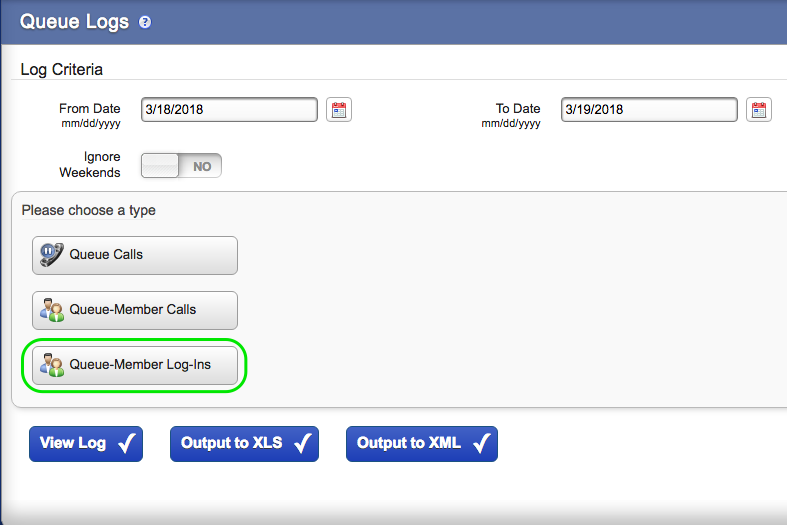
In the next screen select the Queue and agents to include in your results, and select the report format of your choice.
This report will show you the Actions, (Log In, Log Out.) and will show “Pause” or “Resume”. If we provide the “reason” for the pause action it will show up in the Note section of your log. This is our goal. As you can see bellow.

In add addition to viewing this information in the system logs. A manager can actively view this information in realtime, by looking at the Switchboard Queue Member activity, including the reason selected!
Pixie Dust
This is where the real magic and logic happens. We developed a small micro application to listen to requests from the Digium Switchvox, for the specific agent requests to pause or resume and execute specific commands on behalf of the agent. If you would like to see a working demo, contact sales and request a demo, and we can get a small demo setup for you.
This micro application consumes the gathered information updated the agents status, and reports back to the Switchvox the status of their request.
Ben has been building VoIP solutions for over 15 years, has over 25 years of Linux administration experience, and enjoys problem-solving. When he is not coding something in Python, or tinkering with some project, you can often find him wandering through the forests and parks of the Pacific Northwest enjoying waterfalls, trails, and animals.