Adding Dynamic DNS to EdgeOS using HE
If you are deploying network services, like a web page or PBX on premise and you have a dynamic IP address, you may have thought about using a Dynamic DNS service. If you are using Hurricane Electrics (HE) free DNS Services and a Ubiquiti Edge router you may have been disappointed that the HE service is not provided in the list. But don’t worry its still supported! Here is how.
Lucky for us HE uses the dyndns protocol, this is kinda glossed over in their documentation but hey, its here, in the first paragraph.
This assumes you are using dns.he.net to control your DNS settings. If you are not, then this will not help you, as you need to have a domain name homed with HE’s DNS servers.
Login to your Edgerouter, and under services select the DNS tab.
Select the interface that will be providing the WAN connection, typically eth0.
Under Services, select dyndns
- Hostname: home.mydomain.com
- Login: home.mydomain.com
- Password: <The secure password generated on dns.he.net>
- Server: dyn.dns.he.net
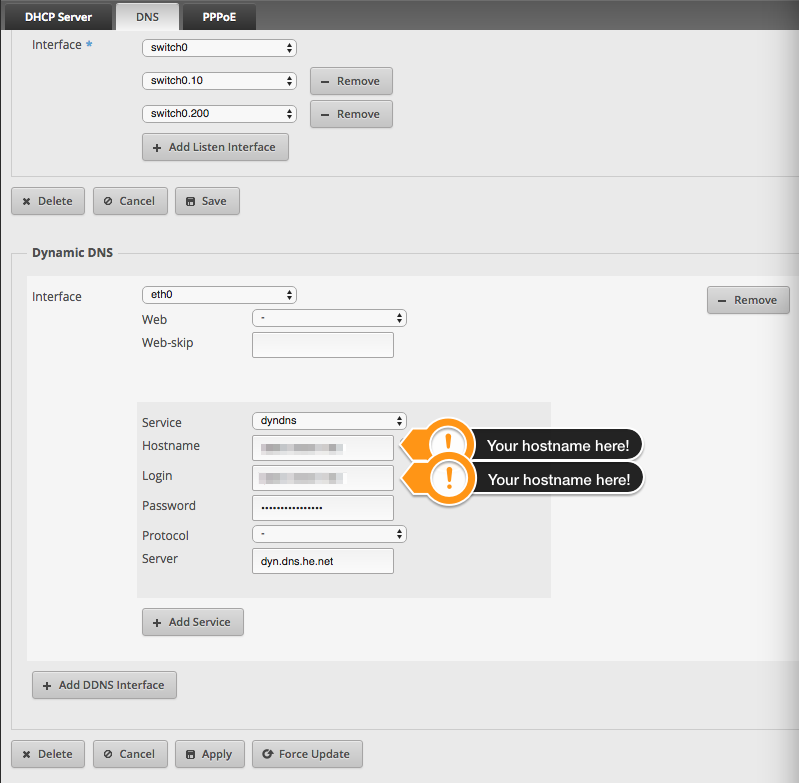
Your results should look something like this when you are done.
Click Apply, and then Force Update, to get your new dynamic IP registered to your DNS name. Thats it.
Pointing Services to your Dynamic IP
Now that you have the Dynamic IP record set you can publish services to your dynamic IP and access them from any place in the world.
Lets say your office has just one IP address. And you host your own PBX solution in your office. Setting your SIP trunks to a static IP address means that every time your IP changes you have to change your provider configuration. (Yes, I know that you can ‘register’ your sip trunks, but that is significantly less secure and you shouldn’t do that!) Now you can configure your service provider to send calls to myoffice.company.com and when your IP address changes, calls will still be routed to your new IP.
Setting up HE record for Dynamic DNS
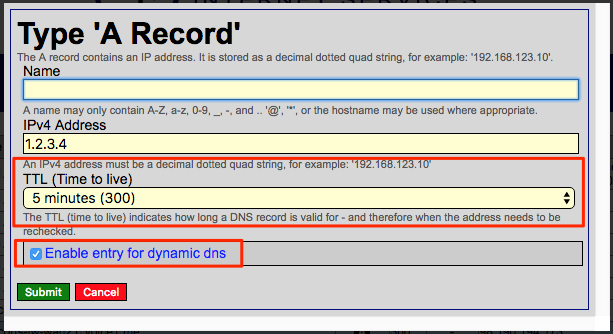
So in case you have not set up your record yet, go to your domain, and select “New A” record from the top tab. Make sure you select the “Enable entry for dynamic DNS”. It will put your current IP address in the IP record field. Also, make sure you set the TTL to 5 min. This means the most you will wait after an IP address change is 5 min. Most Free DNS providers do not let you set this field this low, heck lots of paid ones do not either, but this is super important, so thanks HE for giving users the power.
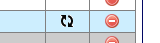
After adding a record you will see a little wheel thing. This is how you generate the secure password for your password in the dyndns entry. Click it and it will let you manually type one in or you can generate it from a button automatically. Click Generate a Key, and copy it for your records, and use it to update your password field in your Dynamic DNS setting of your EdgeOS device.
Ben has been building VoIP solutions for over 15 years, has over 25 years of Linux administration experience, and enjoys problem-solving. When he is not coding something in Python, or tinkering with some project, you can often find him wandering through the forests and parks of the Pacific Northwest enjoying waterfalls, trails, and animals.

Pingback:How to Setup Duck DNS on Windows to Allow Remote Workers | VOICE1 LLC - 1.855.252.8788