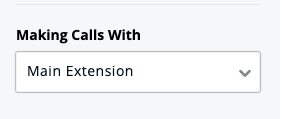Sangoma has been making many changes and feature improvements since acquiring Digium a few years ago. One such change happened today, Click-2-Call for softphones and desk phones.
Okay first yes, Swichvox has always been able to perform click-2-call features. But you had to use the system APIs to facilitate this action. This works fine for websites wishing to enable click-2-call from their website, or are able to make custom CRM integrations. And for years this was the only way to accomplish this task and one that most of our customers have had to implement.
You could have used the browser plugin, although if you ever tried to use it, you would quickly agree that not being able to have it automatically work without a complicated process of right-clicking and highlighting on each number and then clicking to call. It really was a triple-click to call, and not very efficient. No more!
Starting today, however, Sangoma has made changes to the Switchvox Phone app that can’t be understated enough. They really should have made a big announcement.
Switchvox Phone can now register to handle tel: links!
This wouldn’t normally be such a big deal, heck almost every softphone out there is able to already do this, and Switchvox admittedly is a little late to the game. This is where the game changes, however. Not all users like to use a softphone. (believe it or not managers and business owners, people like a physical phone). Physical phones have many benefits including the fact that they use less bandwidth than softphones, they are able to be used without a computer, and are unaffected by performance issues of a computer. If you have ever had a runaway process on your computer or needed to ‘reboot’ in the middle of a call, you will understand immediately the value of being able to have a caller stay on the line unburned by your technical issues.
But now you can use the Switchvox Phone app (renamed to Sangoma Phone) to initiate calls to your Desk phone. This feature is not new in itself, it has been present for a few versions now. but with the new feature to register the tel: extension, you now have the ability to use click-2-call on any web page, right to your desk phone.
You can read about the new features and updates here https://help.sangoma.com/community/s/article/Desktop-Softphone-Release-Notes
Setting up your Softphone
Let’s set it up, First, download the updated version https://support.digium.com/community/s/article/Using-the-Switchvox-Apps after updating log back into the app, and head to the settings icon (the little gear).
Scroll down to till you see the Register as ‘tel:’ protocol handler and click the slider to enable the feature.
Then scroll back to the top and change the setting Making Calls With from
and change it to “Main Extension”. Your entry should now look like this
Exit the settings and you will see on the phone main screen
Nice reminder, you taking calls off your main extension. You can now minimize your softphone. Head over to your favorite website or do a google search for your local taco truck (today is taco Tuesday!) and click the phone number.
The first time you click on a number your web browser will prompt you to allow using an external program to register the tel: protocol. You will want to say yes, and select the “Sangoma Phone”, remember the application name changed. Depending on your browser, you may need to click a checkbox to tell it to remember your choice.
Now when you click a phone number, your desk phone will ring and you can talk as normal. You will need to have the application open, so you may just want to set it to autostart with your computer.
There are reasons and places to use softphones. A laptop traveling, or where you have limited desk space. Some people actually do like them over desk phones, and that is why we have so many options. However, for those of you out there, that wished you could have a working click to call without the need to do heavy development. Your request has been heard and answered, and without sacrificing flexibility, letting you switch back and forth as needed or desired.
So does this mean that you should set up a softphone for every one of your users? That depends on your unique needs and restrictions, but I would consider it if you want an easy click-to-call setup, esp with a desk phone.
Ben has been building VoIP solutions for over 15 years, has over 25 years of Linux administration experience, and enjoys problem-solving. When he is not coding something in Python, or tinkering with some project, you can often find him wandering through the forests and parks of the Pacific Northwest enjoying waterfalls, trails, and animals.